How can I make a payment?
Paying your invoice
The images in this article are for reference only. The process may vary depending on your financial institution.
Paying with your bank
To make a payment via bank transfer, first locate your Account # found at the top right of your invoice. Your Account # usually consists of a series of letters, typically your initials reversed, followed by a number. Be careful not to use your contract or invoice number when paying your bills, as your payment will not be properly applied.

To pay by bank transfer, add EBOX to your list of payees on your bank’s website, app, or in person at your local branch.
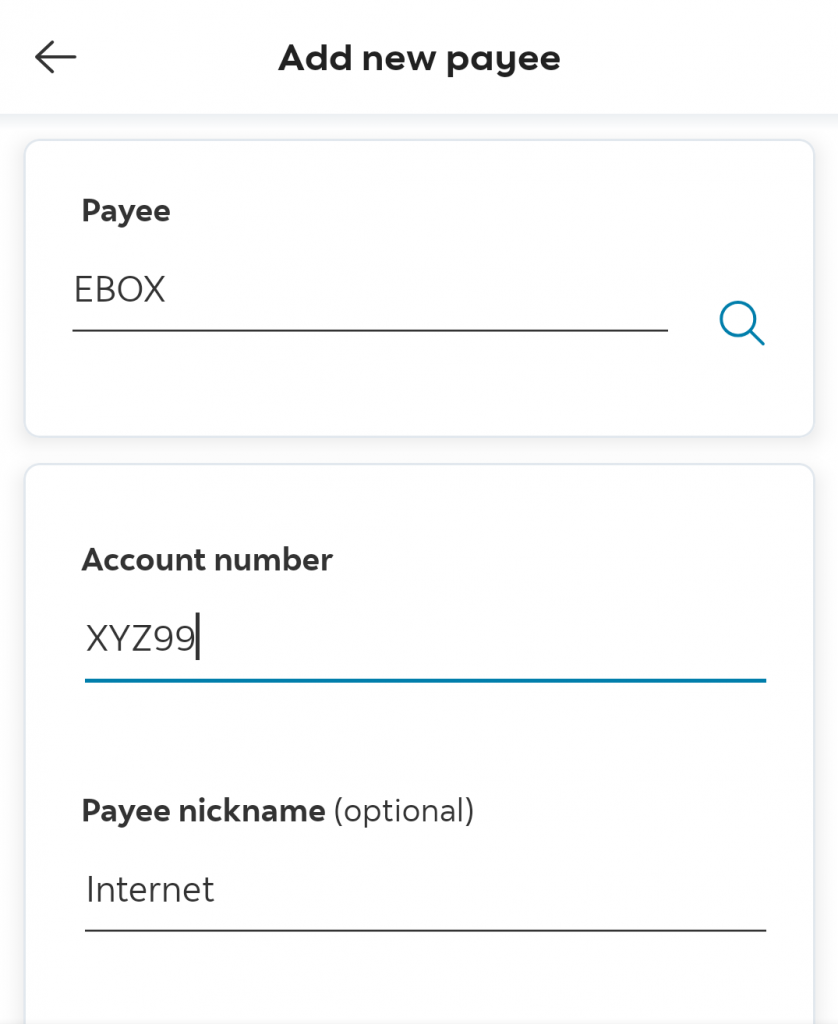
Enter your Account number exactly as shown on your invoice.
IMPORTANT: The Account # shown in this image is just an example. Do not use the code shown in the image to make your payment.
If you’re having trouble adding your Account #, we suggest trying to add a series of four or five “Z” characters at the end of the numbers in your client code. Your financial institution can also advise you on the correct format to use.
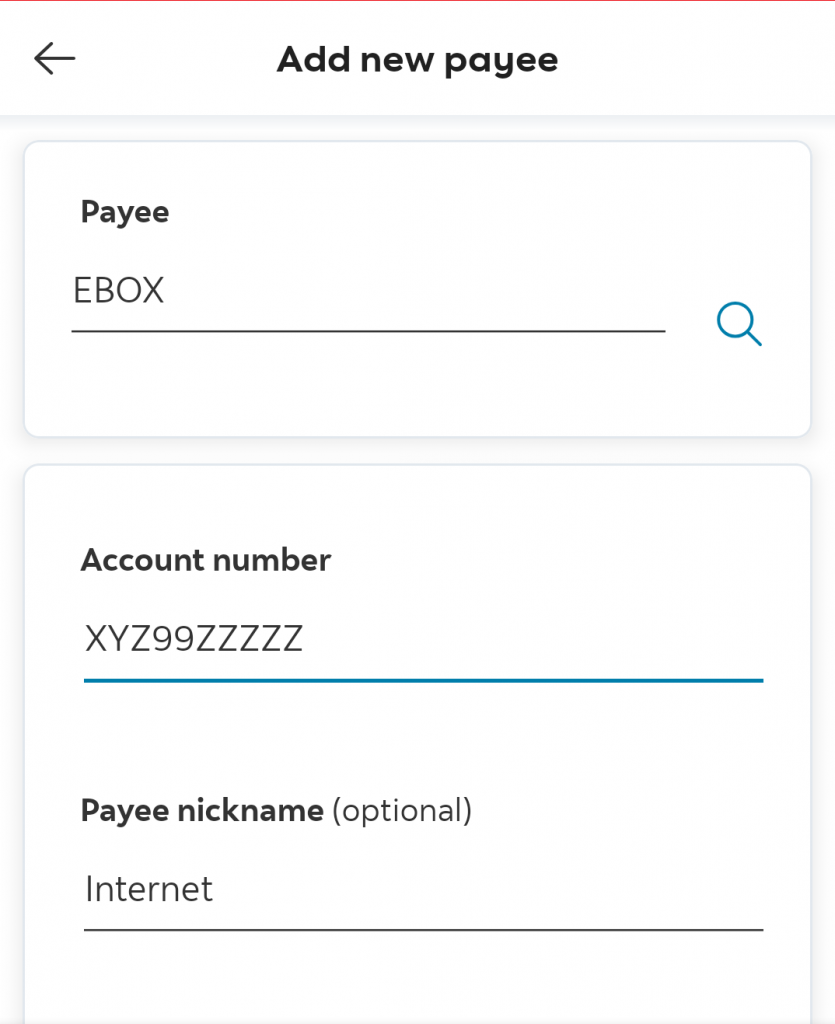
Once EBOX has been added to your list of payees, you can use the Pay a Bill function on your bank’s platform to complete your payment.
Paying with a credit card
Important notice!
To adapt to the consequences of the decision unfavorable to competition and consumers dictated by the CRTC (decision 2021-181) and to limit the impact on the retail prices paid by our customers, EBOX is gradually modifying its preferred payment methods. Going forward, PPAs (authorized prepayments) as well as bank payments are prioritized to the detriment of the credit card. This means that credit card payments are a last resort solution available exclusively to customers who meet one of the following conditions:
- Your payment history or credit score tells us that you may be more likely to have payment issues.
- Your services are suspended for non-payment.
If these terms do not apply to you, credit card payments are unavailable. Please refer to the instructions in the “Paying with your bank” section of this article to pay your balance.
To make a credit card payment, go to your customer area and click on the Pay button located above your balance.
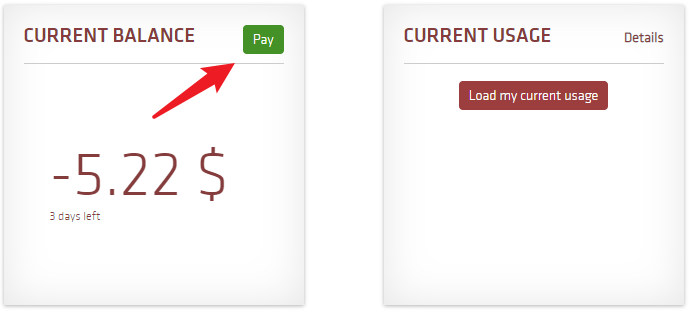
Then click on the Click here link in the section called Immediate payment by credit card.
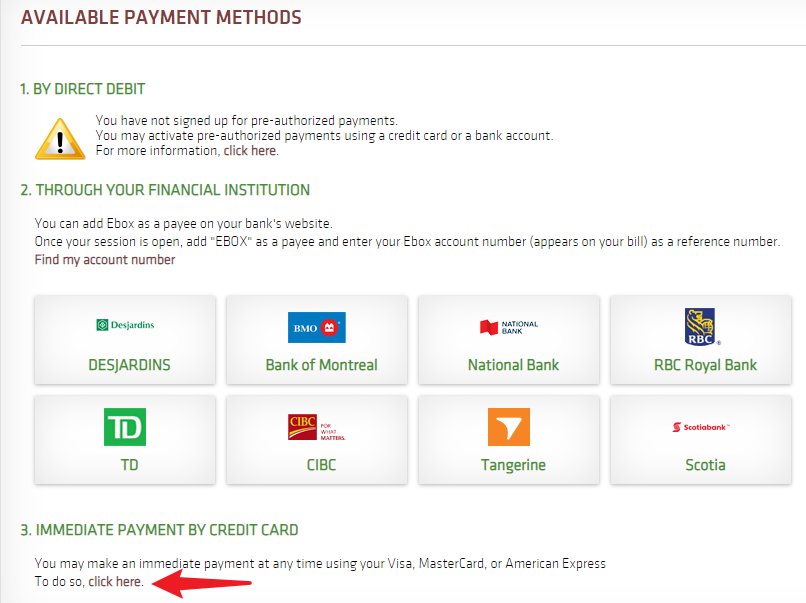
You may then provide your credit card information and change the amount of payment you want to make, if needed. Please note that Debit Mastercard payments are not supported.
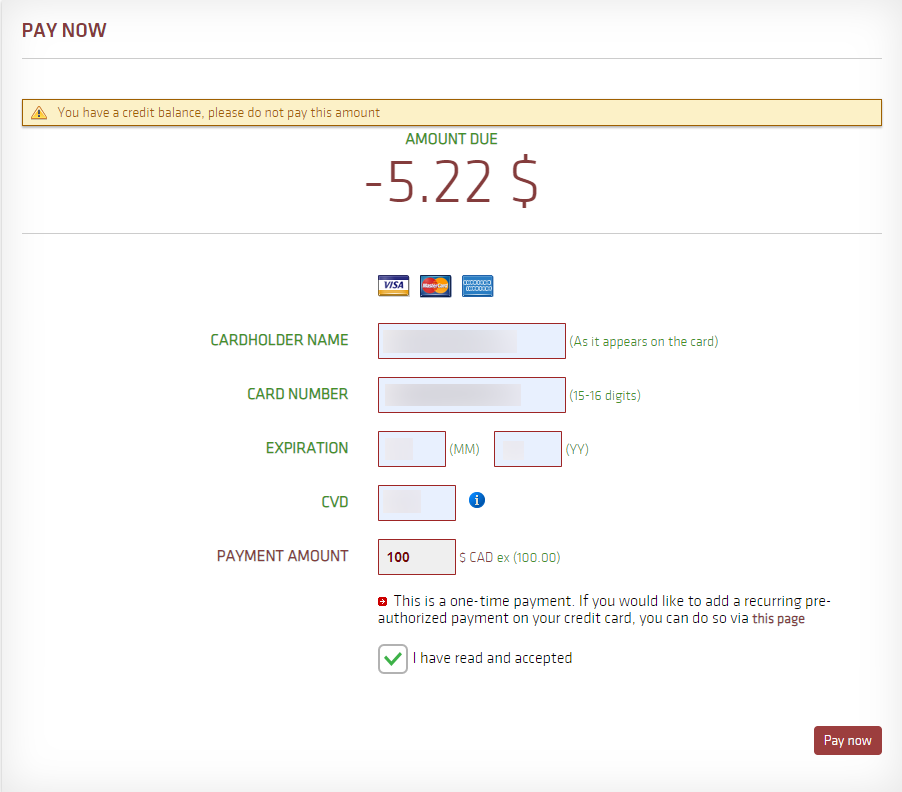
EBOX Internet you want it?
Sign up now




