How do I configure my EBOX email address on Thunderbird?
In the Home section, click on the menu icon and then select the Account Settings option.
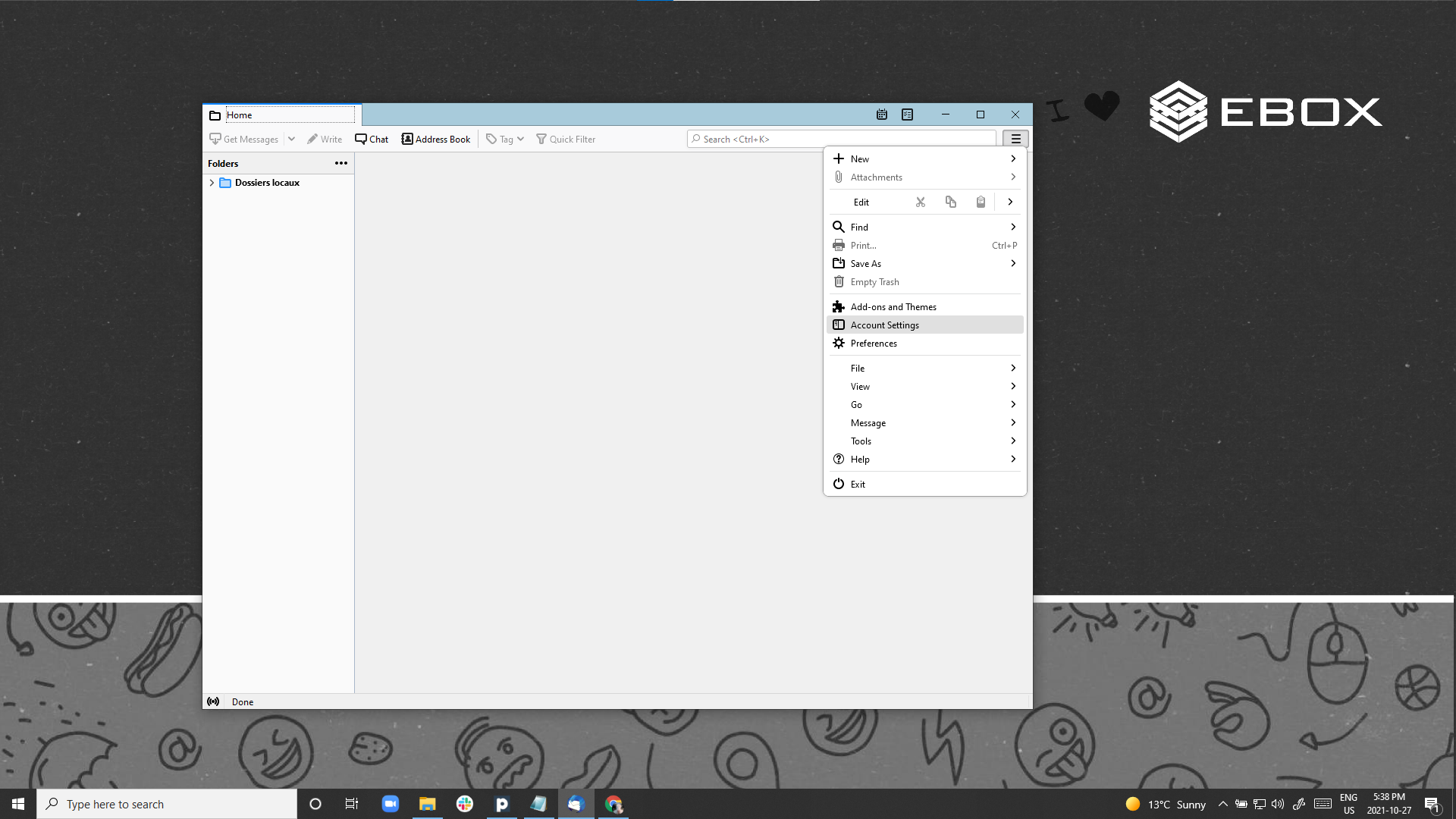
Then, click on Account Settings and Add Mail Account.
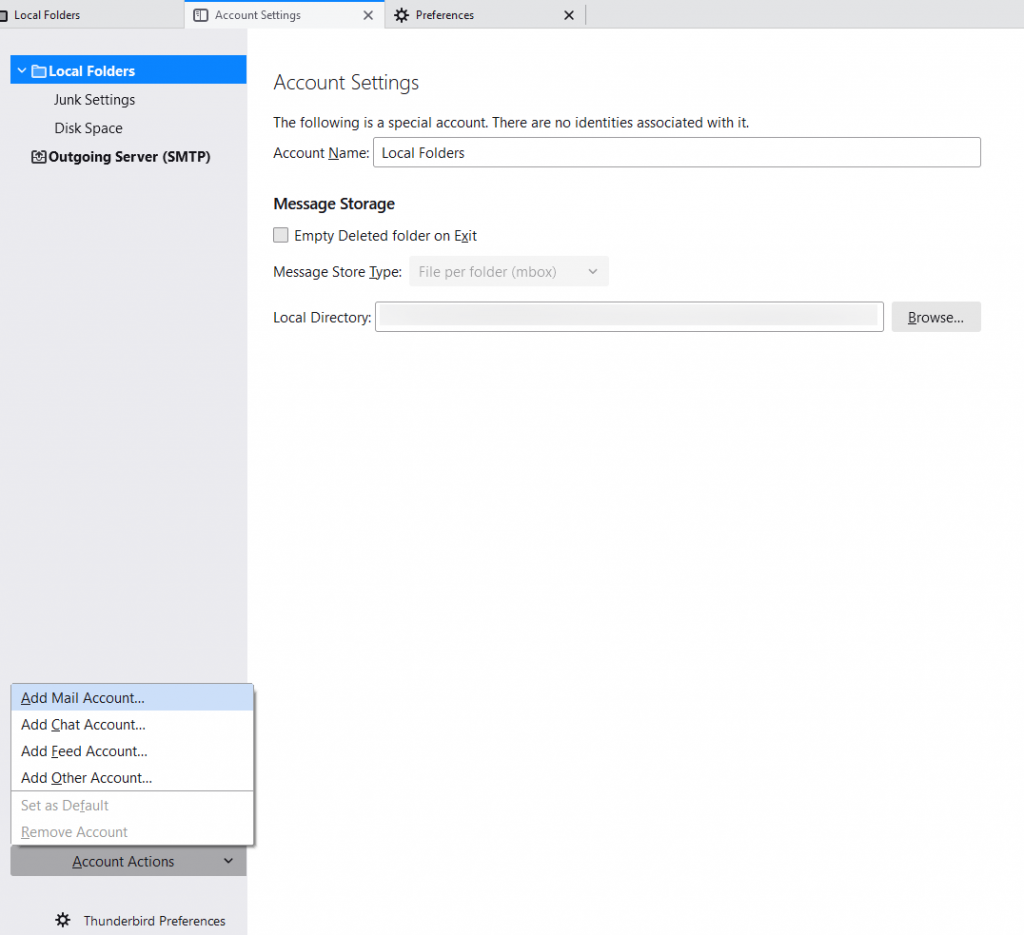
Fill in the fields:
- Your full name: your first and last name
- Email: Your EBOX email adress
- Password: The password defined for your mailbox
Click on Continue.
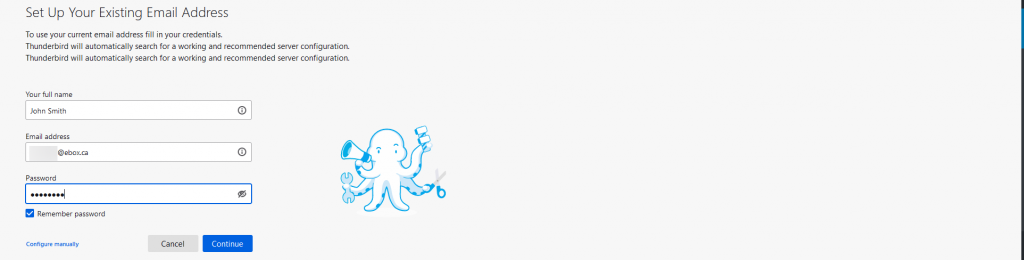
Thunderbird will attempt to determine the server settings automatically and will fail. Click on Configure Manually.
Then enter the required information:
- Incoming server: imap.ebox.ca port 143, if IMAP server, pop.ebox.ca port 110, if
POP3 server. - Outgoing server: smtp.ebox.ca port 25
- SSL: none, for incoming and outgoing
- Authentication: Auto Detection
- Username: Your client code, in lowercase.
Click on Finish.
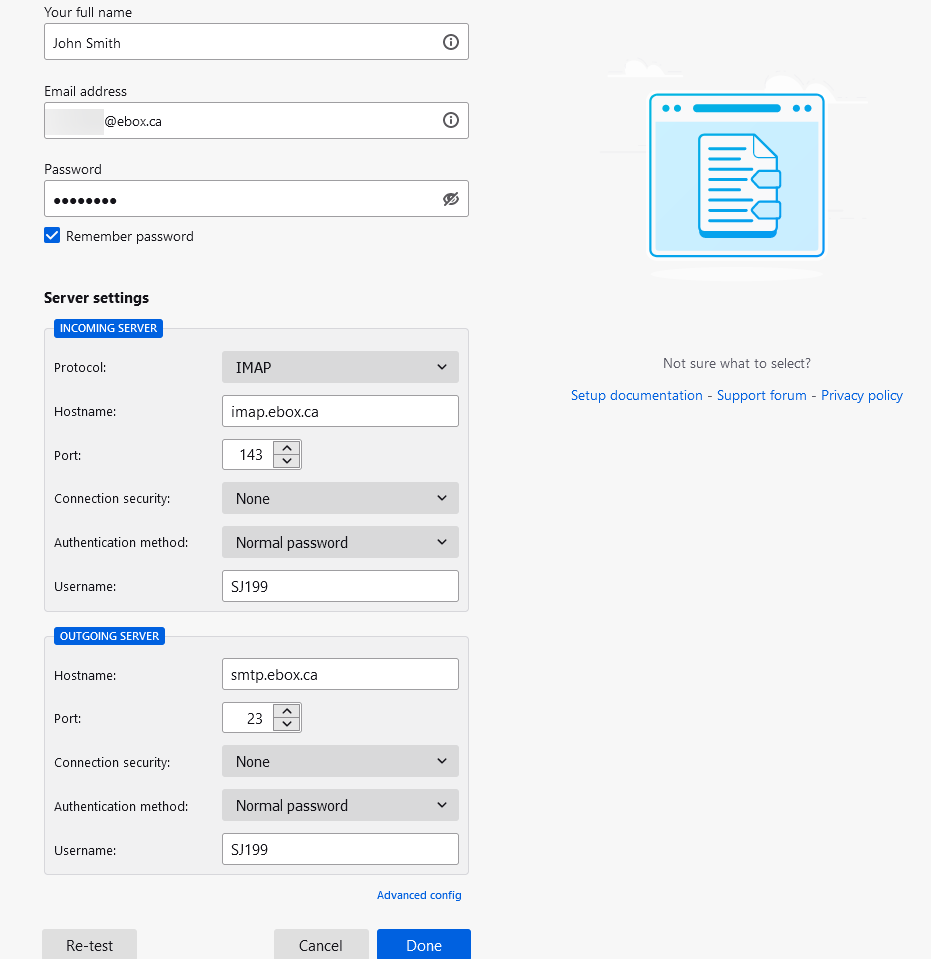
A warning message explaining that the servers are not using encryption will appear. Tick I understand the risks then click on Finish.
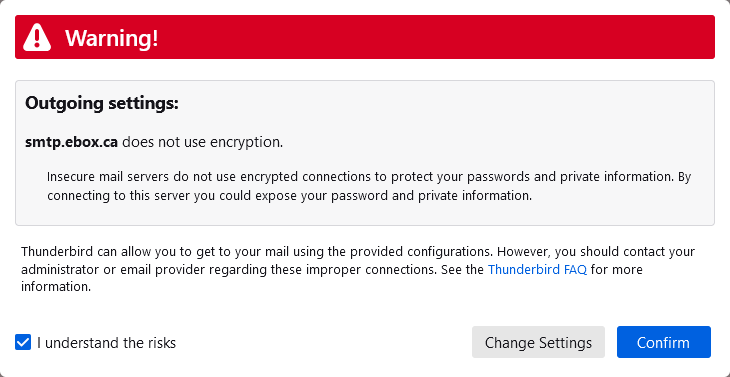
Congratulations, the configuration is finished!
EBOX Internet you want it?
Sign up now




