How can I change my TV plan or channels?
Before you begin : important information
Before you begin, keep in mind that each pre-assembled plan/ package must be kept for a minimum of 30 days before it is possible to modify it. If you attempt to change or remove it before the end of the 30 days, it will not be allowed. However, you can add a bundle of channels or pay-per-view channels at any time.
Adding and removing channels from your plan
You can add or remove individual channels, channel bundles and/or a plan in the the My account section of the customer zone.
Accessing the TV plan manager
Click on the Service – TV option. You will be redirected to another page.
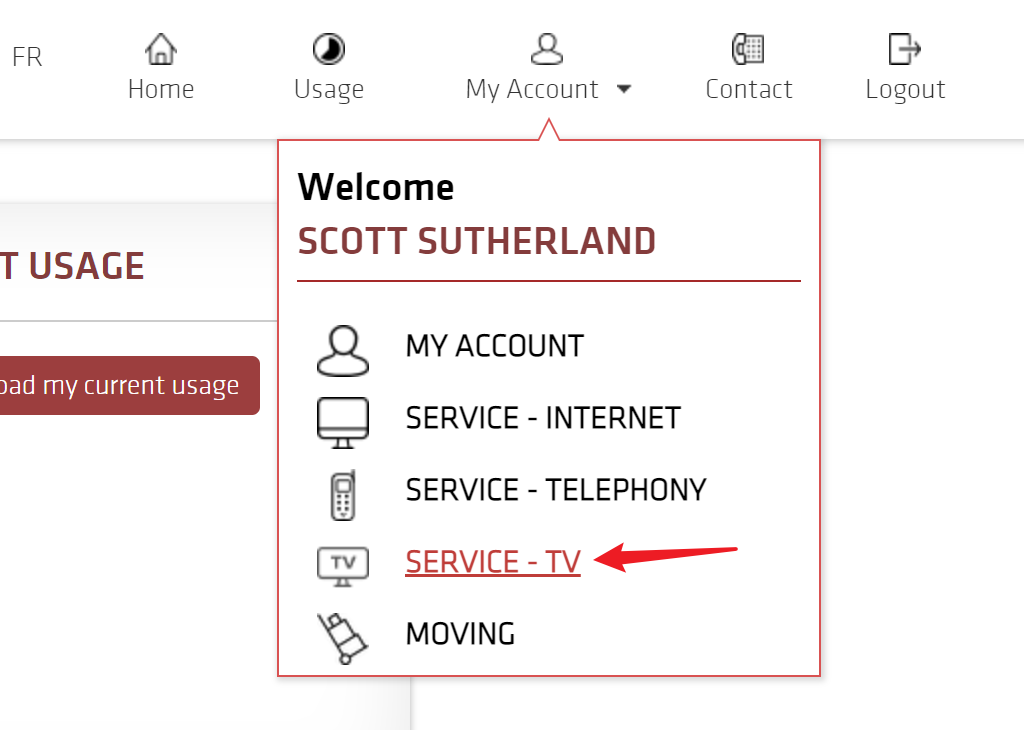
Then, select the Modify my channels option.
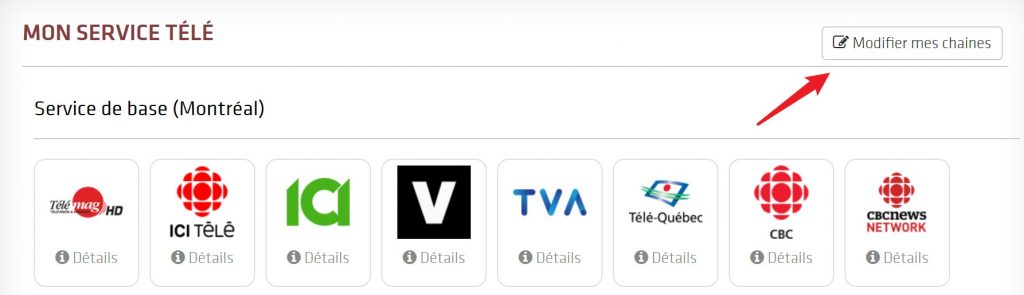
Adding channels, bundles or plans
To add one or more channels to your plan, scroll down. Here, you will find all the individual channels. Click on the channel that interests you to add it to your selection.
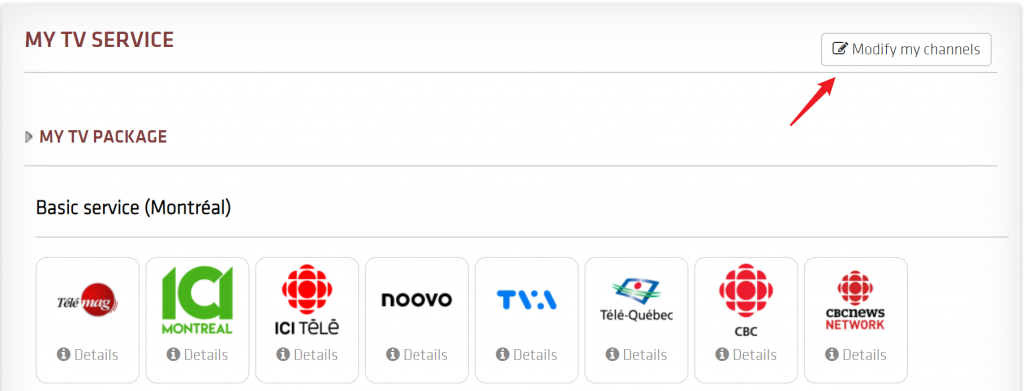
If you scroll back up to the My Selection section on the right side of the screen, you will now see the channel was added to your selection. You will also be able to view the adjusted monthly subtotal of your TV plan.

To remove a channel you’ve selected by mistake, click on the channel’s icon. If you wish to cancel all the modifications you’ve done, click on “Reset”.
Removing channels or plans
To remove channels or sets of channels from your current package go to the My selection section, and click on the icons of the channels you wish to remove.
Submitting the request
When you are satisfied with your selection, click on the Continue button. You will be asked to revise your selection one last time before submitting. To complete your request, click on Order Now. Check the “I have read and accept” box , and enter the password of your customer zone account in the field provided. To finalize your order, click Proceed.
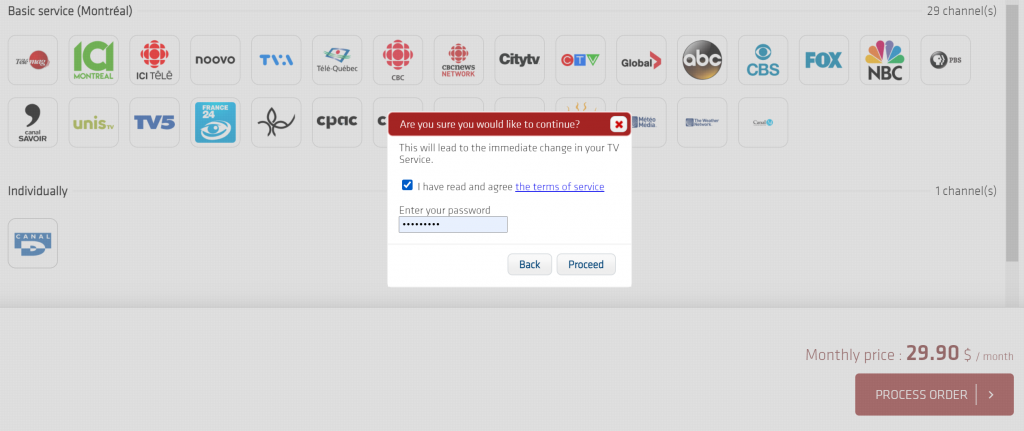
EBOX Internet you want it?
Sign up now




